Pricing Guide
Maximize Productivity with Office Ergonomics in Australia
Office ergonomics is not a luxury—it’s a baseline requirement for any workplace that values long-term staff wellbeing and operational output. From commercial offices in Sydney to university admin blocks in Brisbane to cafes in Melbourne, ergonomics plays a key role in shaping how people perform, feel, and function throughout their day.
So, what is office ergonomics, exactly? It’s the science (and practice) of tailoring your work environment to support the people using it. That includes how a chair supports the spine, how a monitor sits at eye level, how easily a task can be performed without bending, reaching, or straining. When done right, ergonomics helps reduce fatigue, discomfort, injury risk, and distraction—while enhancing focus, output, and job satisfaction.
And when it’s ignored? The costs mount quickly. Complaints about sore backs, tension headaches, and wrist pain are often early signs of poor ergonomic setup. These issues lead to increased absences, slower recovery times, workers’ comp claims, and day-to-day inefficiencies. Staff who don’t feel physically supported are unlikely to stay engaged or stay employed.
Why It Matters Across Sectors
Offices and Startups
For commercial workplaces and startups, ergonomics is critical to productivity and staff retention. Knowledge workers often spend long hours typing, clicking, and thinking—all heavily dependent on how well their workstation fits their body. Without ergonomic desks, chairs, and efficient setups, expect more time off, more strain complaints, and lower output per head.
Hospitality Venues
In hospitality, ergonomic considerations tend to get overlooked because the focus skews towards aesthetics and customer experience. But staff comfort matters here just as much. Bartenders, servers, and kitchen workers spend hours on their feet, lifting trays or pivoting between stations. Ill-fitting stools, benches at poor heights, or awkward back-of-house setups result in avoidable injuries and high turnover rates.
Government and Educational Settings
Government offices, schools, and universities often operate under tight procurement rules and constrained budgets, but ergonomic standards can’t be compromised. Teachers, administrators, and public service staff deal with repetitive tasks and static postures across the workday. Long-term musculoskeletal health becomes a public sector issue when ergonomic neglect leads to comp claims, workforce churn, or drop-offs in teaching capacity.
What’s Holding Workplaces Back?
Across the board, there are recurring challenges that limit progress:
- Old or mismatched furniture that no longer meets the demands of growing teams or evolving roles.
- Lack of awareness about what good ergonomics looks like and how it translates into daily work conditions.
- Style-first decisions that prioritise look over comfort—particularly common in hospitality and creative industries.
- Split responsibilities across facilities, operations, or procurement teams, which creates gaps in accountability for ergonomic standards.
But none of these are fixed barriers. They’re just symptoms of outdated perspectives. Once you understand what ergonomics can do—and what poor setups are costing you—it becomes easier to shift mindset and budget accordingly.
The Real Payoff
When businesses invest in ergonomic design, the return shows up in ways that matter:
- Fewer injuries and less absenteeism
- Higher energy levels and engagement
- Faster onboarding and less staff turnover
- Improved workflow and collaboration due to better spatial setups
The workplace shapes the work. And if the setup is causing pain, distraction, or dysfunction, performance will suffer. Ergonomics isn’t an optional extra. It’s baked into how sustainable, high-performing teams are built—whether you’re running an inner-city law firm, a regional primary school, or a high-traffic bar in the CBD.
Understanding Ergonomics Principles for Various Work Environments
Ergonomics is often equated with getting the right chair. But its scope goes well beyond that. True ergonomic design starts with a clear grasp of human posture, movement, and work demands—then adapts the environment accordingly. Whether you’re managing a law office in Adelaide, a university library in Perth, or a bustling kitchen in Hobart, the principles are consistent. How you apply them depends on the work being done and the people doing it.
Core Principles at a Glance
- Neutral posture—The body should rest in a position where joints are aligned and muscles are relaxed. This means straight backs, level shoulders, elbows near the body, and wrists in-line with forearms.
- Movement variation—No matter how ergonomic the chair, sitting still in it for hours isn’t ideal. Muscles need variety to stay healthy. Incorporating standing moments, small shifts, or walking breaks helps prevent fatigue and strain.
- Reach efficiency—Frequent-use items should be close enough to avoid stretching or twisting. If you’re regularly swivelling or leaning to grab something, your layout needs improvement.
- Visual comfort—Monitors and documents should be positioned so the neck and eyes stay relaxed. Screens that are too low or poorly aligned cause neck tension over time.
- Task fit—The setup should match the type of work. A cashier’s counter doesn’t need the same arrangement as a design studio’s hot-desk station. Ergonomics depends on what tools and processes are involved.
How the Principles Apply Different Contexts
Commercial Offices and Startups
In traditional offices, the focus is typically on desk-based work. This makes sitting posture, desk height, and screen setup non-negotiables. Adjustable chairs with lumbar support, desks offering leg clearance, and screen risers or monitor arms all play a role in supporting full-day use. But movement is just as important. Sitting for hours—no matter how perfect the posture—leads to stiffness and fatigue. Breakout spaces, standing workstations, and scheduled micro-breaks can keep circulation and focus high.
Key needs for offices:
- Ergonomic task chairs with full range of adjustments
- Desks at fixed or adjustable heights that match worker dimensions
- Clear layouts that minimise clutter and trip hazards
- Flexible setups for shared desks or hybrid teams
Hospitality Environments
Bar staff, servers, chefs, and cleaners don’t sit at desks—but they still need support. Repetitive tasks, bending, reaching, and standing for hours can strain legs, backs, and shoulders. Ergonomics here means designing heights and spacings to prevent overreaching and slouching. Benches and prep areas should match the average working height. Back-of-house equipment should be arranged for minimal steps between zones. Even front-of-house stools and lounges should be designed to support good posture—without sacrificing style.
Key needs for hospitality:
- Stools with proper footrests and stable bases
- Counter and bench heights appropriate for task types
- Workflows that reduce excessive bending or carrying
- Durable yet supportive lounge and table seating for both staff and guests
Government and Education Spaces
These settings lean toward multi-purpose use. Classrooms, staff offices, waiting areas, and meeting rooms all demand thoughtful design. Students and teachers alike benefit when chairs support the spine, desks suit seated and standing use, and storage is placed within reach. Budget often dictates selection, but that doesn’t mean ergonomic quality must be sacrificed. Many fits-for-purpose options exist that balance compliance, comfort, and cost.
Key needs for public sector and education:
- Stackable ergonomic chairs that can be adjusted or swapped between rooms
- Smart storage solutions that prevent overreaching or climbing
- Shared desks and meeting tables designed with movement in mind
- Furniture that complies with Australian health and safety standards
What Happens When These Principles Are Ignored
If workstations are stiff, mismatched, or uncomfortable, the body compensates in poor ways. People lean forward, slump, cross legs, or twist awkwardly. Over time this chips away at stamina and focus. More sick days, more physical complaints, and less output follow. For teams dealing with high workloads or physical customer interaction, the long-term impact of poor ergonomic planning gets expensive fast.
Working around bad furniture is not a skill—it’s a liability.
Understanding these principles and tailoring them to your environment doesn’t require a total overhaul. It starts with clear observation: What straight lines are being bent? What tools are badly placed? What habits are driven by poor fit rather than preference? Once you notice them, they can be fixed. Smart, ergonomic design isn’t about perfection—it’s about alignment between people, tasks, and space.
The Importance of Ergonomic Furniture: Choosing the Right Chairs, Desks, and Workstations
Ergonomic furniture isn’t a trend. It’s an operational asset that directly supports staff performance, safety, and retention.
When the furniture fits the body and the task, people can work longer with less fatigue. They stay focused, move more freely, and recover faster from high-output days. Bad furniture, on the other hand, forces the body into awkward positions, amplifies stress, and erodes capacity. In practice, that turns into sick leave, team shortages, and workplace friction you can’t afford.
The right ergonomic setup minimises that strain before it starts. Whether you’re managing a tech firm in Brisbane, a high-volume café in Melbourne, or an educational admin office in Adelaide, choosing well-built, ergonomically aligned furniture makes a measurable difference to workplace function and health outcomes.
What Makes Furniture Ergonomic?
It’s not just about comfort. Ergonomic furniture actively supports the body’s neutral posture while allowing micro-adjustments through the day. Key elements include:
- Adjustability – Can the user change the height, tilt, or angle to suit their task and body size?
- Support – Does the chair offer lumbar support, and does the desk allow relaxed arm positioning without shoulder strain?
- Fit for purpose – Is the item designed for the length of time and type of work being done?
- Stability – Will it stay safe and secure when in use, even under frequent reconfiguration?
Durability also matters. You’re not just choosing for comfort on Day One. You’re buying equipment that needs to perform well day after day in a dynamic, people-heavy environment.
Chairs: The Foundation of Postural Support
If you’re going to upgrade one thing, make it the chair. A good ergonomic chair acts like a chassis for the human body, holding it in place while allowing freedom of motion where it counts. Look for:
- Adjustable seat height to keep feet flat on the floor and thighs parallel
- Lumbar support that fills the natural curve of the lower spine
- Adjustable armrests to reduce shoulder tension
- Seat depth control so users can sit with back contact and full leg support
- Stable base with smooth casters for mobility and safety
In office and government settings, go for high-adjustability task chairs with robust build quality and breathable materials.
In hospitality zones, feature stools and seating with footrests, stable frames, and padded surfaces for seated tasks—especially at bars, receptions, or POS counters.
For schools and training rooms, prioritise stackable ergonomic seating that fits different body types and allows for rearrangement without compromising posture.
Desks: Matching Equipment to the Worker
Ergonomic desks provide adequate clearance, allow natural arm positioning, and support healthy screen setups. That doesn’t always mean electric height-adjustable desks. It does mean function must lead form.
Checklist for desk functionality:
- Fixed height around [insert standard measurement] suited to the seated posture
- Enough legroom to prevent cramping or awkward foot positions
- Surface space for keyboard, mouse, monitor and documents—without clutter overflow
- Cable ports or trays to prevent tangles or trip points
Sit-stand or adjustable desks are valuable for offices looking to reduce prolonged sitting time. The more seamless the adjustment mechanism, the more likely people are to use it. Manual crank versions tend to see less use in daily reality.
Hospitality prep stations and service counters need to match ergonomic height guidelines based on standing tasks. That reduces slouching and repetitive strain across necks, backs, and shoulders.
In government or school settings, shared workstations or hot desks should accommodate a range of users and tasks. This means neutral setups or adjustable options that don’t require tech support to modify.
Workstations and Layout Components
Positive posture doesn’t happen in isolation. Chair and desk setups must be part of an integrated workstation plan that accounts for monitor height, accessory placement, surrounding space, and access flow.
- Worktop carriers or risers can elevate screens to eye level without forcing a full desk change
- Document holders minimise neck rotation and eye strain
- Footrests support shorter users or compensate for non-adjustable chairs
- Monitor arms create more space and precise screen alignment for shared stations
In high-turnover environments like cafes, libraries, or call centres, these workstation elements can help create custom-feel setups without constant equipment swaps.
Storage: Often Overlooked, Always Impactful
Reach height matters. If staff routinely stretch over desks to get stationery, or climb chairs to access files, you’ve got a problem. Ergonomics extends to every interaction with furniture, including what gets stored, where, and how access works.
- Under-desk storage should not block leg space or knee movement
- Mobile pedestal drawers must stay stable during opening and closing
- High shelves need ladders or step stools—not chairs—to reach safely
- Heavy or daily-use items should be stored between mid-thigh and chest height
Quality storage isn’t about volume. It’s about smart access. If grabbing something breaks your posture, the storage layout needs to change.
Match Furniture to the Work, Not Just the Space
Always select based on how the space is used—not just what’s trending or what fits the footprint.
Different sectors have different needs:
- Business offices need flexible layouts, long-session seating, and tech-ready surfaces
- Hospitality venues demand durable seating, mobility-conscious layouts, and stylish finish options that invite but still support
- Education and public service settings require interchangeable, purpose-designed furniture that meets regulatory requirements and adapts to varied users
The best ergonomic upgrades start with observation. What’s hurting people? What are they adjusting for manually, because the furniture isn’t helping? That’s where to begin.
Furniture isn’t just furniture. It’s infrastructure for how work gets done. When it’s aligned with human need, the whole operation gets smoother—whether that’s better compliance, lower staff turnaround, or fewer complaints about end-of-day pain. Choose it on purpose, and it will work quietly in your favour, every single shift.
Chair Ergonomics and Best Sitting Postures
If the goal is comfort, consistency, and fewer back complaints, you start with the chair. It’s the single most influential piece of furniture in a sedentary workplace. A poorly designed or improperly adjusted chair will undo every other ergonomic decision you make—even if the desk is at the right height and the monitor is in perfect alignment.
Whether you’re managing a corporate office, café POS setup, or an education admin corner, the principles are the same. The chair must support the body in a stable, natural posture across varying tasks and users. That means thoughtful features, proper configuration, and clear understanding of how to sit effectively for long-term health.
What Makes a Chair Ergonomic?
An ergonomic chair isn’t defined by brand or style. It’s defined by functionality—how well it supports the body’s natural alignment and how many adjustments it gives the user to tailor the fit. Here’s what to look for:
- Lumbar Support: The lower back needs firm contact that supports its natural curve. A chair with a sculpted or adjustable lumbar section prevents slumping, which is a root cause of fatigue and injury.
- Seat Height Adjustability: Users should be able to raise or lower their seat so that their feet rest flat on the ground with thighs parallel to the floor. This reduces pressure behind the knees and promotes healthy circulation.
- Adjustable Armrests: Armrests that move vertically (and ideally horizontally) help reduce tension in the shoulders and neck. They should support the forearms during typing or mousing without elevating the shoulders or forcing slouching.
- Seat Depth Control: Adjustable seat pans allow users to sit with full back contact while leaving a small space between the seat edge and the back of the knees. Too shallow and it fails to support. Too deep and circulation gets cut off.
- Tilt and Tension Control: The chair back should recline slightly with a relaxed spring or tilt mechanism, allowing micro-movements that keep the spine active throughout the day. Fixed, rigid backs drive static posture and muscle fatigue.
Stability counts as much as comfort. A five-legged base prevents tipping and smooth-rolling casters allow movement across floor surfaces without strain.
Best Sitting Positions: What ‘Right’ Looks Like
Even the most advanced chair won’t fix bad posture. It’s the relationship between body and chair that matters most. Here’s a reference sitting position for healthy posture across standard seated tasks:
- Feet flat on the floor (or on a footrest), hips slightly higher than knees
- Thighs parallel to the ground, not sloped or angled
- Sit back fully into the chair with the lumbar region in contact with the backrest
- Arms relaxed at the sides, elbows at around 90 degrees
- Wrists straight and hovering lightly above the keyboard or resting on a palm support
- Head upright with ears aligned above the shoulders—not craning forward
This isn’t stiff or robotic—it’s a relaxed, supported posture that reduces cumulative stress over hours or days.
Supporting Different Body Types and Work Tasks
A one-size-fits-all chair doesn’t exist. That’s why adjustability is non-negotiable. Australian workplaces deal with broad ranges of height, weight, and mobility needs across employees, students, and hospitality staff. You need chairs that can adapt fast without requiring a manual.
- Taller users need chairs with extended seat depth and higher seat range options to prevent knee strain.
- Petite users may need shallower seats, lower starting seat height, and footrests to achieve full-ground contact.
- Heavier users require chairs with a reinforced base and broader seat width to provide stability without compromising posture.
- Mobile roles (e.g. receptionists, call centre agents) benefit from chairs with smooth swivels and seat pivoting for less strain when turning between screens, phones, or counter surfaces.
In education and government settings, stackable or movable chairs also need ergonomic design—especially when users shift rooms or desks frequently. A uniform chair profile with low adjustability won’t cut it in diverse-use spaces. Look for chairs with color-coded or intuitive levers so users can make quick changes based on body type and task demand.
In hospitality settings, bar stools, front desk seats, or kitchen perches need to follow the same principles. Fixed-height stools should have footrests at the correct position for the task, ensure upright postures, and avoid deep bucket seating that causes slouching. For staff who rotate between sitting and standing, chairs or stools with a ‘perch’ design and slightly forward tilt can offer support without limiting mobility.
Chair Fit Review Checklist
- Can the user place both feet flat on the floor?
- Is the backrest supporting the curve of the spine without a cushion workaround?
- Are the elbows resting near the body with no lift or reach to the keyboard or mouse?
- Does the chair allow micro-adjustments and reclining pressure while remaining stable?
- Can the seat pan be adjusted so knees aren’t pressing into the edge or leaving a large gap?
If the answer is no to any of these, the chair setup needs a review—or a replacement.
The goal isn’t just to sit—it’s to sit supported. And in workplaces where hours add up fast, your chair becomes either a silent support system or a daily source of strain. Choose the one that earns its place.
Ergonomic Desk Setup: Optimal Desk Height, Layout and Accessories
The desk is ground zero for ergonomic function. If the height is off, the surface cluttered, or accessories poorly placed, even the best chair won’t prevent fatigue. A good ergonomic setup isn’t just about having the right furniture—it’s about arranging every element around the body’s needs, the task demands, and the natural flow of movement.
Ideal Desk Height
Desk height controls everything from arm comfort to shoulder relaxation to hand positioning. When set correctly, it allows users to work with forearms parallel to the ground and shoulders at ease—without shrugging or slumping.
- For seated work, desks should typically sit around [insert standard measurement] from the floor. This allows the average person to type with elbows at a right angle and wrists in a neutral position.
- Height-adjustable desks (manual or electric) provide flexibility across multiple users and shifting tasks. This is particularly helpful in hot-desking setups, team-based zones, or hybrid office environments.
- If desks aren’t adjustable, accessories may be needed to achieve ideal body posture. This includes footrests for shorter users, keyboard platforms to bring typing surfaces lower, or monitor arms to raise screen height.
Comfort starts with correct baseline height. Every workstation should be evaluated against the user’s seated or standing posture—not just left as-is because it “seems fine”.
Legroom and Foot Placement
The space under the desk matters almost as much as what’s on top. Cramped hip angles or blocked foot paths cause awkward seating and restricted movement, both of which reduce circulation and increase strain.
- Users should be able to slide their chair in fully without hitting under-desk storage, exposed bracketry, or cable clutter.
- Feet should rest flat on the floor. If that’s not possible due to fixed desk or chair heights, a footrest must be added to maintain ergonomic knee and hip angles.
- Avoid placing CPU towers, boxes, or power banks in the leg zone. These limit movement and put pressure on knees or shins.
Clear under-desk zones improve posture consistency and allow smooth movement through the day. The less obstruction, the better the alignment and comfort.
Keyboard and Mouse Position
Typing surfaces should support relaxed arms and straight wrists—without reaching or strain. That means correct height, surface depth, and input device spacing.
- Keyboard should sit directly in front of the user, centered to the body—not pushed off to one side or at an angle.
- Wrists should stay straight and float lightly above the keyboard. Use a palm support if needed, but avoid leaning on it while typing.
- Mouse should be placed in line with the keyboard and reachable while keeping elbows close to the torso. Avoid long lateral reaches to access it.
- If the desk surface sits too high or low for comfortable input, an under-desk keyboard tray may create a healthier angle without needing to switch desks.
Subtle shifts in hand or arm angles add up to big postural stress across hours. Input positioning is one of the first corrections to get right.
Monitor Placement
The screen must meet your eyes—not the other way around. Poor screen height and distance are top culprits for neck pain, slouching, and eye fatigue.
- Top of the monitor should sit around eye level when seated upright, allowing a slight downward gaze to the center of the screen.
- Viewing distance should be roughly arm’s length away—far enough to reduce eye strain but close enough to prevent leaning forward.
- If working with dual screens, they should be placed side-by-side at the same height and depth. Position the primary screen directly in front, and the secondary one angled slightly if needed.
- Laptops pose a setup challenge. If a laptop is the main machine, use a laptop riser with a separate keyboard and mouse to break the neck-down posture trap.
Neck and shoulder stress increases when users have to look down, twist, or lean to view screens. Fix this early with proper alignment tools.
Accessories that Support Ergonomic Layout
Beyond the core furniture, small accessories help anchor healthy posture and maintain comfort throughout the workday. The key is to use items that solve layout conflicts—not just add visual clutter.
- Document holders keep printed content upright and in the visual field, reducing the need to hunch over documents.
- Footrests help shorter users or those with restricted desk heights maintain flat feet and open hip angles.
- Wrist supports can prevent contact stress while mousing or typing, but must be chosen carefully to avoid improper reliance or wrist bending.
- Monitor arms allow precise screen height, depth, and tilt adjustments across multi-user spaces or variable tasks. They also clear desk space and improve cable control.
Use accessories that actively fix a posture problem, not just what’s trending. Each item should serve a function tied to body alignment or ease of movement.
Decluttering for Function and Posture
Messy desks lead to poor posture—period. When items crowd the surface, users adapt badly with twisted spines, cocked elbows, or hunched shoulders just to get around the clutter.
- Keep the immediate workspace limited to essentials: monitor, keyboard, mouse, and any active-use materials.
- Store less-used items in drawers, shelves, or nearby storage units—never behind the monitor or in awkward rear corners of the desk.
- Use cable trays or clips to prevent cord tangles that limit movement or introduce trip risks underfoot.
A clean workstation isn’t about aesthetics. It’s about function. Consistent posture requires consistent access to tools—uninterrupted by mess, imbalance, or visual noise.
The Hierarchy: Setup Follows the User
An ergonomic desk doesn’t style itself; it responds to the people using it. That means every desk setup should consider user size, work type, duration of use, and whether the station is shared. Fixed-height furniture can be made adaptable with the right accessories, but the base layout always starts with the user’s posture in focus.
- Business offices: prioritise seated screen work—focus on keyboard/mouse placement, uninterrupted surface space, and seating to desk height match.
- Hospitality zones: may include point-of-sale stations or booking desks—ensure upright screen angles and input devices in tight reach zones.
- Education or government offices: shared spaces and changing users demand furniture that adjusts quickly or setups that stay functionally neutral.
If the worker adapts to the desk, instead of the other way around, posture problems are guaranteed. Set up every desk to serve the body—not force it into a shape it can’t hold comfortably. The result is less strain, more stamina, and smoother work rhythm from open to close.
Computer Desk Ergonomics and Proper Monitor Placement
The computer is the anchor of most modern workspaces—but if it’s in the wrong position, everything around it starts to break down. Poorly placed monitors, keyboards at awkward heights, and sloppy cable setups create friction every time someone logs in. The result? Neck pain, shoulder tension, eye strain, and a work pace that feels harder than it should.
An ergonomic computer workstation doesn’t just look tidy. It feels better to use. Every element—from screen height to mouse reach—is arranged to support natural movement and neutral posture. Whether your staff are typing reports in a Brisbane government office, responding to emails in a Melbourne startup, or processing bookings behind a Sydney café counter, these core ergonomic principles apply.
Monitor Height and Distance
The number one fix for neck pain is monitor placement. Most workers unknowingly tilt their heads down to see the screen, especially with laptops or low-set displays. That constant forward angle puts pressure on cervical spine muscles and fatigues the eyes.
- Screen top at eye level: When sitting upright, the top of the monitor should align with the user’s eyes. This allows a slight downward gaze that reduces tension in the neck and shoulders.
- Arm’s length viewing: The screen should sit approximately one arm’s length away from the user. This keeps the eyes relaxed, prevents squinting, and discourages leaning forward.
- Single vs dual monitors: If a user relies on two screens equally, place them side by side, with the inner edges angled slightly inward. If one gets used more, centre it and off-set the secondary screen to reduce twisting.
- Laptop adjustments: On fixed-height desks, laptop users must use stands or risers to elevate the screen to eye level. This setup only works if they also attach a separate keyboard and mouse.
Every centimetre counts. Even minor drops in screen height force the head to tilt forward, triggering a cascade of postural compensation. Fix this once, and daily discomfort drops significantly.
Keyboard and Mouse Positioning
Input devices need to support relaxed shoulders and neutral wrists. If arms are floating high or reaching far, even short tasks turn into strain-inducing sessions.
- Keep it centred: The keyboard should sit directly in front of the user, aligned with the centre line of the body. Avoid angled setups or off-kilter keyboard trays.
- Wrist neutral, elbows in: Wrists stay straight—no upward bends or side tilts. Elbows rest close to the body at about a 90-degree angle, not flung wide or braced up high.
- Mouse in close range: Place the mouse right beside the keyboard, without reaching. If keyboard size allows, keep them on the same horizontal plane. Shortcuts and navigation should not require a shoulder lift.
If the shoulders are rising or the hand is drifting, the device position needs adjusting. Across long hours on task, safe angles make a measurable difference in fatigue build-up.
Cable and Device Management
Ergonomics doesn’t end at the screen—it includes every accessory that clutters or constrains movement. Loose cords, bulky docks, or misplaced equipment cause users to contort, step over, or twist to access what they need. That’s a recipe for both discomfort and distraction.
- Cable trays or hooks: Keep power cords, monitor cables, and device wires off the floor and out of the leg zone. This prevents accidental tangles and allows full range of movement under the desk.
- Fixed power access: Where possible, attach power boards to the underside or rear edge of the desk. This shortens cord runs and removes unnecessary desk clutter.
- Peripheral placement: Items like headsets, styluses, or charging docks should be stored within arm’s reach—but not directly in the typing zone. Create an outer ring area for accessories so primary posture stays aligned with the keyboard and monitor.
Visual and physical order supports consistent posture. When everything has a clear place and cable clutter is controlled, users focus on the task—not navigating the mess. That’s an ergonomic win on both comfort and workflow fronts.
Sector-Specific Considerations
- Office environments: Prioritise full-size keyboards, large adjustable monitors, and clean cable routing. Multi-monitor setups should always consider user head angles and central field of view.
- Hospitality workstations: Use compact devices to minimise footprint, but ensure screens at counters are still elevated and input devices are within upright reach. Back-of-house PCs should follow the same ergonomic layout as desk-based roles.
- Government or educational facilities: Standardise laptop docking kits with monitor risers and separate keyboards to avoid long-term screen-down posture. Include adjustable chairs and desk accessories to accommodate varying user sizes without technical adjustment.
Consistency is longevity. If one group has an optimal setup and another is making do with a mismatch of tech and accessories, injuries and complaints become predictable. Keep standards firm across the board.
Checklist for an Ergonomic Computer Workstation
- Is the monitor at or just below eye level when seated upright?
- Is the monitor an arm’s length away without leaning forward?
- Is the keyboard aligned with the user’s body midline?
- Are the wrists straight and supported—not raised or dropped?
- Is the mouse close to the keyboard and reachable with elbows in?
- Are cables managed to allow uninterrupted leg movement below the desk?
If any answer is “no”, the workstation needs adjustment. Get ahead of strain by treating each setup as an integrated unit—not a collection of mismatched pieces. When arrangement meets alignment, the whole working day flows easier.
Ergonomic Workstation Setup for Sit-Stand and Adjustable Desks
Sit-stand and height-adjustable desks are one of the most effective ways to reduce strain caused by static posture. But owning the desk isn’t the solution on its own. It’s how you use it that makes or breaks the ergonomic benefit. Done right, these setups encourage healthy movement, reduce musculoskeletal fatigue, and support different bodies across extended hours. Done wrong, they become expensive pieces of unused equipment that gather dust and complaints.
Why Adjustable Desks Matter
Sitting for long periods compresses the spine, limits circulation, and engages the same muscles in the same way, over and over. Over time, even a great chair can’t fix that level of repetition. Standing-only setups have their own problems—like foot and leg fatigue, or poor posture due to leaning. The answer lies in variation, and that’s exactly what height-adjustable desks allow.
- They support micro-movement through the day, reducing tension build-up in muscles and joints.
- They accommodate different users without reshuffling the entire workstation, which is ideal for hot-desking or collaborative spaces.
- They allow posture resets when fatigue sets in, helping staff avoid the slump that creeps in during long sessions at the desk.
You’re not meant to stand all day. You’re meant to move between stable, sustainable positions. Adjustable desks give staff the freedom to respond to their body—not fight it.
Transitioning Between Sitting and Standing
Most people don’t use sit-stand desks well because they don’t know when or how to shift. Watching someone stand until they ache, then sit until they slump, is proof of that. Transitions need to be paced, guided, and grounded in good posture at both ends.
- Start gradually. For new users, begin with short standing sessions—around [insert time range]—once or twice per day.
- Alternate positions every [insert guideline period]. Mix standing and sitting in controlled blocks rather than pushing full-time shifts either way.
- Listen to discomfort cues. If legs or feet get sore, it’s time to sit. If shoulders start to round in the chair, stand and reset.
Make transitions part of everyday flow—not a chore. Place triggers like mid-morning breaks or task switches as your cue to adjust desk height. The goal is rhythm, not endurance.
Optimal Standing Desk Setup
Standing isn’t automatically ergonomic—it’s just different. You still need to align each component of the workstation correctly in both positions. Here’s how to stand right at a height-adjustable station:
- Elbows bent at roughly 90 degrees, with forearms resting lightly on the surface. Wrists stay straight, and shoulders stay low.
- Screen at eye level, positioned so the head doesn’t tip back or forward.
- Peripherals within reach, keeping elbows near the torso and avoiding forward reach or twist.
- Feet flat, ideally using an anti-fatigue mat or footrest shift periodically to ease pressure in the legs.
If posture feels off, don’t push through it. It’s a sign that your standing setup needs fine-tuning.
Postural Support While Standing
Just like you wouldn’t sit all day without a supportive chair, don’t stand all day without supportive gear. Accessories help reinforce healthy posture and reduce common pressure points.
- Footrests or step stools allow one foot to be raised periodically, reducing lower back tension.
- Anti-fatigue mats provide cushioning and reduce strain on the soles and joints.
- Cable management tools prevent trip hazards and keep the leg zone clear of obstructions when the desk moves up or down.
Comfort is built from the ground up. Good footwear, safe flooring, and small accessories combine to create a safe, usable standing zone.
Seated Ergonomics Still Matters
Adjustable desks don’t remove the need for solid seated posture. In fact, they make it more obvious when the chair isn’t holding up its end. Each sit phase should still meet baseline ergonomic guidelines:
- Feet flat on the floor or footrest, knees below hip level
- Spine supported by lumbar-friendly backrest
- Forearms parallel to the ground when typing or mousing
- Scroll tools and device access within shoulder-width reach
No slouching just because the desk drops down. Sit-stand only adds flexibility. The underlying setup principles don’t change.
Adjustability Creates Long-Term Value
Whether you’re fitting out a tech startup in Melbourne, a public health admin office in Perth, or a secondary school staffroom in Sydney, adjustable desks offer more than comfort. They future-proof your workspace against roster changes, physical diversity, and task shifts. This is especially valuable in shared zones, career development programs, or institutional teams with broad user demographics.
- Businesses benefit from fewer physical complaints and better accommodation of hybrid or rotating teams.
- Hospitality offices gain flexibility in front-of-house vs. admin task demands, adapting to dynamic shift patterns.
- Schools and government sites can meet ergonomic needs without picking one ‘standard size’ for desks or chair height that excludes some users.
When work setups can evolve, so can your workforce. A rigid layout limits more than posture—it restricts performance, retention, and wellbeing.
Checklist for Sit-Stand Desk Optimization
- Do staff alternate between sitting and standing at planned intervals?
- Is desk height easily adjustable for each position, with clear markers or presets?
- Are posture and peripheral positions corrected in both modes?
- Are support accessories (e.g. footrests, mats, monitor arms) available and in use?
- Is the under-desk and foot zone free from clutter or cable obstruction during shifts?
If any of these points are missing, the setup isn’t complete. It’s not about the desk. It’s about what it allows the worker to do, safely and sustainably.
Furniture Solutions for Hospitality Operators: Balancing Style, Functionality, and Ergonomics
Hospitals, cafés, restaurants, and event venues operate under pressure. Fast-paced shifts, foot traffic surges, heavy turnover, and client-facing presentation mean that every piece of furniture has to pull its weight—visually and functionally. But too often, style trumps comfort, and hospitality teams bear the brunt of poorly chosen chairs, stools, and benches that look good but don’t support the workload.
Ergonomic hospitality furniture isn’t about creating office-level adjustability in a dining space. It’s about designing each seating and surface area to work with the human body, not against it—without sacrificing the visual standards that define your brand experience.
What Makes Hospitality Furniture Ergonomic?
Unlike fixed desk setups, hospitality furniture needs to balance movement, durability, and occupation time. Staff may sit briefly between tasks, remain standing for hours, or shift between counter service and carry loads. Guests may lounge during a meal or perch on stools for a quick coffee. All of these postures require furniture with built-in ergonomic alignment.
- Supportive angles: Chairs and stools should promote upright sitting without forcing a rigid, 90-degree posture. Gentle tilts and curved backs assist spinal support while keeping aesthetics intact.
- Appropriate height alignment: Dining chairs, bar stools, and lounge seating all need to match table heights, footrests, and task surfaces to ensure natural posture. No dangling feet or hunched elbows.
- Foot support: For any elevated seat (like a bar stool), integrated foot rails are mandatory. Without them, users instinctively slump or swing legs—all of which compromises comfort and circulation.
- Padded vs. unpadded surfaces: Seats with thin or no cushioning create pressure points during long use. Selecting foam density calibrated to use time helps staff and clients stay comfortable without deep sinkage.
Comfort drives repeat visits and reduces turnover. When staff strain at awkward heights or guests shift uncomfortably during a meal, the experience degrades. That’s an operational problem disguised as furniture appeal.
Material Durability: Built for Heavy Use
The hospitality environment is unforgiving. Furniture here faces spills, bumps, abrasions, and frequent weight shifts from hundreds of users. Ergonomic design only works if it continues performing across months or years without sagging, squeaking, or rotting.
- High-strength frames: Powder-coated steel, treated aluminium, and reinforced timber offer stability without compromising style. Avoid lightweight or decorative-only builds in high-traffic zones.
- Joint integrity: Welded joints or mechanical fastenings must resist wobble. If it moves, it fails the ergonomic test—because it forces the body to compensate.
- Upholstery that holds up: Look for commercial-grade fabrics with abrasion ratings suitable for public use. Easy-clean, stain-resistant materials also reduce maintenance burden while preserving comfort.
- Moisture and heat resistance: In kitchens, outdoor dining setups, or venues with climate exposure, materials need to withstand humidity, UV, temperature swings, and cleaning chemicals without warping or flaking.
Durability is part of ergonomic planning. When a chair loses its support or becomes uneven, it’s not just a maintenance note—it’s a postural issue waiting to happen.
Ergonomic Design Features by Seating Type
Bar Stools
- Footrest height: Essential for reducing leg fatigue. The footrest should allow natural knee angles without leaving legs unsupported or too bent.
- Seat width and contour: A slightly scooped or padded surface helps maintain a stable perch. Sharp edges or backless designs with no grip invite slouching and early discomfort.
- Backrest (when possible): Not all stools need full backs, but a low anchor point for the spine increases comfort for prolonged sitting.
Dining Chairs
- Neutral seat height: Chairs should position users so their forearms rest naturally above the table. Misaligned height causes shoulder lift or forward slump.
- Supportive back design: A curve that follows spine contours supports upright posture. Flat, vertical backs or overly reclined angles create back strain for guests and staff alike.
- High-density foam: Use cushioning that lasts under constant pressure without flattening. Cheap pads wear quickly and erode support, even under stylish covers.
Lounges and Booths
- Deliberate depth: Lounge seating should allow users to sit upright or sink in slightly—never both. Multi-depth or modular options can accommodate different sit styles while supporting posture.
- Accessible seat height: Too low, and users struggle to rise. Too high, and backs become unsupported. Always test spacing between seat surface and table height for natural interaction.
- Wall or divider positioning: Booth seating with fixed backs needs to align with head and shoulder placement to avoid sustained lean or twist during service.
Function comes first—even when style is non-negotiable. The best hospitality furniture aligns body need with visual polish, making it seamless for staff and patrons to stay comfortable while staying put.
Behind-the-Scenes Ergonomics: Staff Support
Employee use zones are just as critical as customer spaces. Service counters, kitchen stools, POS stations, and break room lounges carry physiological load daily. Ignoring their ergonomic requirements leads to burnout, injury, and poor shift recovery.
- POS stools or perches: Use soft-tilt models with backrests where staff alternate sitting and standing. Ensure foot support and upright posture during extended use.
- Service counter surfaces: Must match elbow height to reduce reach strain. Fixed counters that are too high or too low cause constant shoulder or wrist stress.
- Back-of-house seating: Quick breaks need proper chairs. Provide padded, stable seats that support full back contact—not mismatched or broken leftovers from the floor stock.
Staff comfort influences customer experience. If employees are recovered, mobile, and pain-free, they serve quicker, communicate better, and stay longer in the role. Physical wear and tear shortens that runway fast.
Choose Based on Use Case, Not Just ‘Design’
Furniture in hospitality must do three things: look right, feel right, and last through use. The only way to get there is to match design choices to actual, observed needs across the venue.
- Fast-turn dining spaces need lightweight, stackable, but supportive options that keep patrons comfortable—but moving.
- High-end venues require visual cohesion and premium materials, but can still incorporate lumbar-friendly chair backs and foot-engaging stools.
- Bars and cafés should check bar stool height compatibility against service counters and ensure guest and staff footrails are aligned for practical use.
- Outdoor settings must consider drainage, stabilisation on uneven ground, and fade-resistant cushioning that retains ergonomic contours after UV exposure.
Don’t start with a catalogue. Start with the body and the task. Every hosting zone, service station, and waiting booth becomes a wear point without ergonomic planning. Style doesn’t have to cost comfort. Function and form can absolutely co-exist—but only when chosen with purpose.
Because hospitality isn’t just about design. It’s physical work—and your furniture needs to do its job, too.
Ergonomic Furniture for Government Agencies, Schools, and Educational Institutions
Public sector environments have their own set of pressures: tight budgets, shared spaces, and a wide range of users. But when it comes to ergonomic furniture, cutting corners invites long-term problems—injury claims, loss of productivity, higher absenteeism, and compliance gaps. Schools, government offices, and university departments can’t afford to treat ergonomic support as optional. It needs to be embedded into every chair, desk, and storage choice.
The Balancing Act: Ergonomics Meets Budget
Yes, budget matters. But reliability and comfort can still be built into cost-effective choices. Ergonomics isn’t about premium pricing. It’s about function-first design that supports real people doing real work—teachers marking at desks, administrators managing paperwork, or students rotating through group tasks. Selecting value-engineered furniture that meets ergonomic standards is possible when your criteria are clear from the start.
- Skip trend-driven items or fragile designs, even if they’re cheaper upfront. Look for proven materials, stable frames, and fit-for-purpose configurations built to withstand public-use conditions.
- Prioritise adjustability, especially in shared or multi-use spaces. If furniture can’t adapt to different users, someone will be left with a poor fit.
- Audit staff and student seating needs before purchasing. Consider height variation, typical desk use time, and whether the space is static or flexible.
Value isn’t about cost alone. It’s about how well the product earns its space over time—without introducing strain, fatigue, or excess replacement cycles.
Shared Spaces Need Shared Standards
Government departments and educational institutions often function with interchangeable workstations. From hot-desk admin offices to flexible learning environments, the same furniture may serve dozens of users. That variability demands smart, simple ergonomic design that supports core posture principles without extensive adjustment or complexity.
- Chairs should include lumbar support, adjustable height, and stable base movement. Stackable designs with basic controls allow for quick reconfiguration while supporting safe posture across diverse users.
- Desks should allow sufficient legroom, neutral hand positioning, and clean cable routing to minimise trip risks and clutter. Adjustable-height options can be introduced in high-use staff rooms or inclusion-focused classrooms.
- Monitor setups in offices and libraries benefit from risers or arms that accommodate seated and standing users. This prevents downward neck angles and keeps screens aligned to eye level.
Function must lead form. In communal or rotating spaces, every piece of furniture needs to deliver ergonomic support without relying on a technician to configure it. Fail-proof adjustability is the benchmark.
Classroom Ergonomics: Supporting Students and Teachers Alike
Ergonomic planning in schools shouldn’t stop at the teacher’s lounge. Classroom furniture affects student comfort, attention, and long-term posture—especially in settings where screen use is increasing. When desks and chairs are too big, small, or fixed in mismatch, students contort to adapt. That leads to slouching, fidgeting, or disengagement.
- Choose student chairs that offer slight lumbar contouring, seat stability, and bordered edges to reduce pressure points. Even primary school furniture needs basic ergonomic logic.
- Desks should match seated height ranges appropriate to the age group. In technology-rich classrooms, consider depth and width to accommodate screens and physical materials—without overlap or strain.
- Provide varied seating zones when possible: floor cushions, high benches, or standing zones can accommodate movement and reduce static postures during long learning blocks.
For teachers, desktops and work surfaces should allow upright posture while writing, typing, or conducting lessons. Back strain from poorly placed resources is still one of the most common injury risks in education jobs.
Staff Rooms and Admin Offices Deserve Proper Fitout
Support staff, educators, and administrators frequently use multipurpose work zones—shared desks, meeting rooms, and narrow break areas that weren’t designed with ergonomics in mind. These groups need just as much outfitting attention as front-facing roles.
- Task chairs should provide adjustable backrests and seats that support long typing or reading sessions.
- Work surfaces should avoid glossy finishes that create visual glare and surface discomfort during manual or digital tasks.
- Break room furniture should avoid deep lounges with no support. Upright, padded chairs with stable arms allow staff to rest without slouching or struggling to stand again.
Every role requires posture protection. If someone sits at a desk—even part of the day—they need a chair and workspace tailored to support that use.
Safety and Compliance: More Than a Tick Box
Ergonomic furniture contributes directly to meeting Australia’s workplace health and safety standards. That includes duty-of-care responsibilities across education and government facilities. Poor posture setups aren’t just a comfort issue—they’re a risk that can create costly injury claims or long-term staffing problems.
- Review ergonomic provision annually. Changes in team composition, building use, or job descriptions all affect furniture needs.
- Ensure procurement teams include ergonomic criteria in RFTs and supplier specs. Low bids shouldn’t pass unless minimum standards of ergonomic function are met.
- Have a simple review process for reporting poor furniture fit. Staff and students alike should be able to flag setups that are causing discomfort or limiting task performance.
Ergonomics isn’t an aspirational benchmark. It’s a compliance requirement. Furniture suppliers and procurement officers need to work from the same guidelines so that every piece installed meets known safety and usability grades.
Where to Focus First
Not every space can be upgraded in one go. But certain zones present more immediate ergonomic stress than others. Start with:
- Admin offices where staff spend full days typing, reviewing, or taking calls
- Student IT labs or tech spaces with long seated sessions and wrist-heavy tasks
- Meeting rooms that host large numbers and often overlook comfort for style
- Hot desks or mobile workstations where variable users don’t currently have access to adjustable-fit furniture
The goal is simple: create posture-safe environments across all common space types—classroom, office, and shared zones. When users don’t need to contort or overreach to work, performance stabilises and physical complaints drop away.
Maintaining Ergonomic Workspaces and Promoting Staff Wellbeing
Ergonomics isn’t a one-time fix—it’s an ongoing practice. The best-designed workstation won’t stay functional if it’s ignored after install. Seat adjustments shift, desktop clutter grows, and staff slip back into old habits. To maintain ergonomic benefits, you need systems that check, correct, and reinforce posture-positive environments over time.
Routine Maintenance for Ergonomic Equipment
Furniture performance degrades without upkeep. Jamming seat adjusters, wobbly desks, or worn-out cushioning all sabotage ergonomic support. That leads to compensation movement and posture breakdown.
- Schedule regular inspections. Chairs, desks, and accessories should be checked quarterly for structural faults, broken adjustments, or unreliable moving parts.
- Clean mechanisms and hinges. Dust and buildup can block smooth height changes and recline functions, particularly in sit-stand desks and adjustable chairs.
- Replace components before failure. Armrests, castors, footrests, and lumbar pads wear out under daily use. Swap them out before users begin propping or improvising to stay comfortable.
Good ergonomics only works when the gear works. Don’t wait for the complaints. Maintain proactively so every adjustment does what it’s supposed to do—support the body at work.
Encouraging Healthy Movement Throughout the Day
No posture is ergonomic if it’s held too long. That’s why even with perfect setups, movement must be part of the equation. Small position changes, walking breaks, and seated stretch points help break muscular lock and reduce cumulative load.
- Promote micro-breaks every [insert time frame]. Just 1–2 minutes of change in position or light movement can prevent tension buildup.
- Create low-disruption cues. Use soft alerts on screens, internal messages, or visual prompts to remind staff to shift, stand, or reset posture.
- Design spaces to encourage movement. Place printers, water taps, or meeting zones slightly out of immediate reach so staff need to walk short distances.
Static posture is the problem—even when technically correct. Build incentives (and physical layouts) that make movement natural, not disruptive.
Stretch and Reset Routines
Physical resets extend workstation comfort. Short, guided stretch routines keep joints fluid and muscle groups active. These don’t require fitness instruction or complex programs. All it takes is a few movements targeted at regions most affected by desk or standing work.
- Neck rolls and shoulder shrugs to ease upper spine compression
- Spinal extensions from seated or standing to counter slouching
- Wrist flexor and extensor stretches to relieve typing fatigue
- Standing quad and calf stretches to refresh leg support
Encourage staff to bookmark a stretch sequence. Better still, incorporate one into team check-ins, shift changeovers, or weekly meetings. When it’s baked into culture, it sticks.
Workstation Self-Assessment Framework
Not every team has an in-house ergonomics lead—but every worker can audit their own setup. A simple self-check process gives staff ownership over posture, comfort, and efficiency. It also reveals misalignments quickly, without needing a full evaluation crew.
- Are your eyes level with the top of your screen?
- Can your feet sit flat on the ground or on a footrest?
- Do you sit back against the chair with spine support touching?
- Are your elbows at right angles while typing or mousing?
- Is your desk clear enough to position items within arm’s reach?
Encourage staff to reassess when tasks change. New tech, longer hours, or role shifts may mean layouts that used to work now cause discomfort. Routine self-checks promote early correction.
Training and Ergonomic Awareness
Furniture can’t do it all. Staff need to understand how to use it well. Knowing how to adjust a chair or spot a poor monitor angle makes the difference between passive use and active benefit. That knowledge also reduces equipment misuse or “silent suffering” when something doesn’t feel right.
- Offer quick-start training for any new adjustable equipment—preferably hands-on and repeated in first-use spaces like boardrooms or shared desks.
- Keep instructions visible. Use poster guides, screencards, or stickers near workstations to remind users how to align and adjust setups.
- Rotate ergonomic coaching into onboarding. This locks in healthy habits from day one and normalises conversation around posture and comfort.
Don’t assume “set and forget”. People need guidance to use ergonomic furniture correctly—it’s part of making an upgrade actually worth the investment.
Setting Policies That Back Up Wellbeing
Culture supports behaviour. And policies shape culture. If your scheduling, management, or HR practices encourage nonstop sitting or skip over workstation setups, ergonomics remains surface-level.
- Schedule posture-aware breaks during long sessions. Whether it’s teaching blocks, admin shifts, or kitchen prep runs—give space to reset and move.
- Write ergonomic responsibilities into team leader or facilities roles. Someone should be empowered to monitor, intervene, or advocate for upgrades where fit issues arise.
- Include ergonomics in performance environments. Screen-heavy, task-intense roles should have setup checks tied to workflows—not simply aesthetics.
You can’t rely on goodwill alone. Supporting wellbeing means backing up ergonomic intent with systems, structure, and habit reinforcement at every level.
The Workspace Evolves—So Should Ergonomics
People change jobs, hire new staff, reorganise floors, or shift tech around daily. What worked six months ago may now be causing strain. Your ergonomic plan must include a feedback loop to catch these shifts.
- Invite regular feedback on workstation setup, posture problems, or discomfort flareups
- Design check-in moments during seasonal transitions, team restructuring, or shift pattern updates
- Map trends so you can act early—before breakdowns or injuries show up in sick reports
A healthy workspace isn’t static. It responds. With the right tools and habits in place, that responsiveness becomes easy—not expensive.
Conclusion and Next Steps: Implementing Office Ergonomics in Your Workspace
If your workspace isn’t supporting your people, it’s working against them. Office ergonomics isn’t a trend to follow—it’s the foundation that underpins long-term health, focus, and output across all industries. Whether you’re managing a national agency, a regional staffroom, or a buzzing hospitality venue, the outcomes remain the same: better ergonomics mean better work.
Across every section of this guide, the message has been clear. Ergonomic furniture isn’t just about comfort. It’s about building environments that allow people to move naturally, sit with purpose, and recover from their work instead of being worn down by it. Mismatched seating, poor monitor hygiene, and cluttered desks all create problems you end up paying for—through fatigue, sick leave, early exits, and lost time.
Start simple, but start smart. You don’t need to do a full-scale fit out on Day One. What you do need is a plan that makes ergonomics part of daily function—not a band-aid after complaints pile up. Here’s how to move forward.
Step 1: Audit What You Have
Before buying anything, look at what’s currently in use. Are staff hunched in chairs with no support? Do cafe bartenders stand for hours without foot relief? Are shared desks set to one height, even as users rotate? These patterns signal immediate areas for improvement.
- Survey staff about comfort and fatigue triggers
- Inspect furniture for performance, adjustability, and visible wear
- Check workstation setups against neutral posture requirements
You can’t fix what you haven’t mapped. This baseline helps highlight urgent upgrades versus long-term goals.
Step 2: Prioritise by Pressure Zones
Focus initial investment where strain builds up fastest. These are the zones where people sit the longest, handle repeated tasks, or rotate through setups that don’t fit them.
- Admin hubs or call centres with back-to-back screen work
- Hospitality service counters used by multiple shifts
- Shared teaching or meeting rooms with single-height furniture
These are the high-return areas where ergonomic upgrades pay off early—in staff energy, reliability, and lead-time savings from fewer breakdowns.
Step 3: Match Furniture to Real Use
Everything comes back to the person using the space. Don’t choose furniture based on catalog looks or theoretical standards alone. Choose based on task type, shift length, and how bodies interact with that setup over time.
- Chairs must support full back contact, body movement, and adjust for different frames
- Desks must allow natural arm and eye angles without clutter or overreach
- Accessories must earn their place by improving posture—not just filling surface space
If it doesn’t solve a posture problem, skip it. If it adds strain to preventable tasks, replace it.
Step 4: Train and Support Usage
Even the best ergonomic furniture does nothing if staff don’t know how to use it properly. Whether it’s turning on seat tilt, raising monitor height, or adjusting a wrist support, the fix only works when people apply it in real-time.
- Provide basic ergonomic setup guides near all shared workstations
- Include chair and desk training in onboarding or shift briefings
- Assign responsibility for ergonomic walkthroughs to site managers or HR reps
Posture doesn’t maintain itself. Clear onboarding and check-ins bridge the gap between nice furniture and functional comfort.
Step 5: Build in Ongoing Review
Workspaces change. So must your ergonomic approach. Staff turnover, new equipment, departmental shifts—all of these introduce new demands. Ergonomic fitouts and policies should evolve alongside your floorplan and team needs.
- Schedule yearly ergonomic reviews—not just compliance checks
- Invite feedback on workstations, chair performance, and furniture durability
- Monitor absentee reasons for early signs of burn-out or physical discomfort
Better posture means better productivity. That starts with active observation, clear systems, and a working feedback loop.
Your Next Step Is the One That Starts Now
If you’re hesitating, that already tells you there’s room to improve. No one questions the need for working printers or stable Wi-Fi—but ergonomic environments often get delayed until someone complains.
Don’t wait for problems loud enough to tip your budget. A smarter layout, more supportive seating, or correctly placed monitor will cost far less than a back-injury claim or repeated staff turnover.
This is the infrastructure of sustainable work. Choose your next ergonomic upgrade based on where your team feels the most fatigue. Roll out targeted improvements. Train staff on what good posture looks like—in action. Then keep going. That’s not just good workplace design. That’s leadership in how work gets done.










































































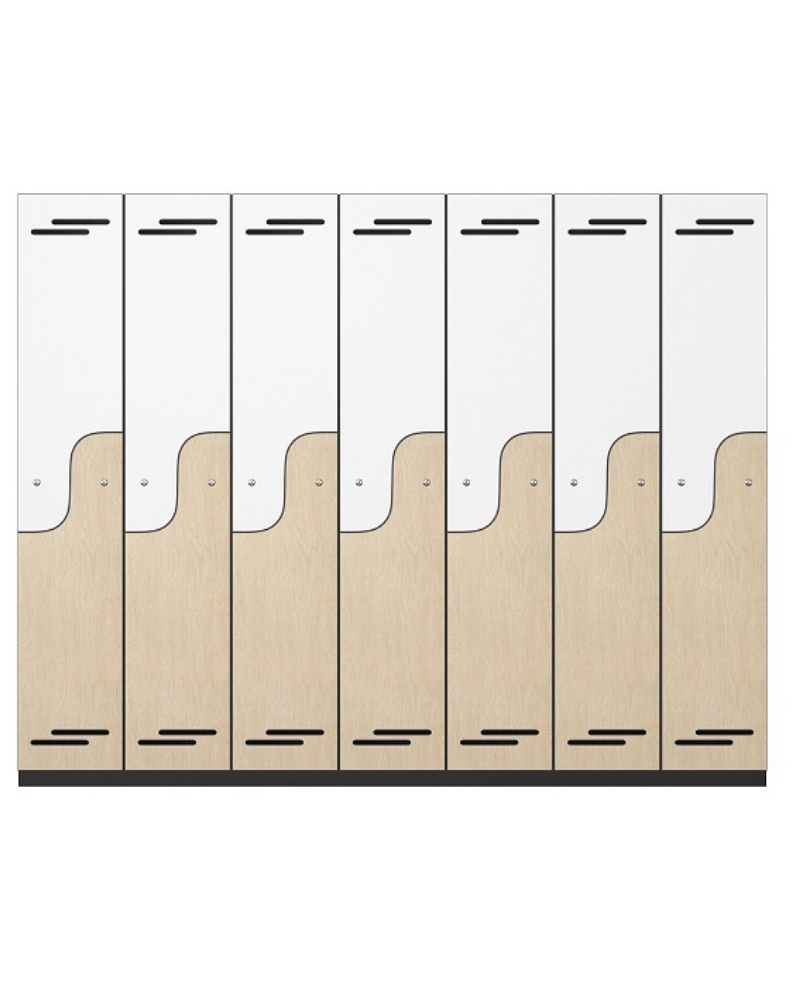





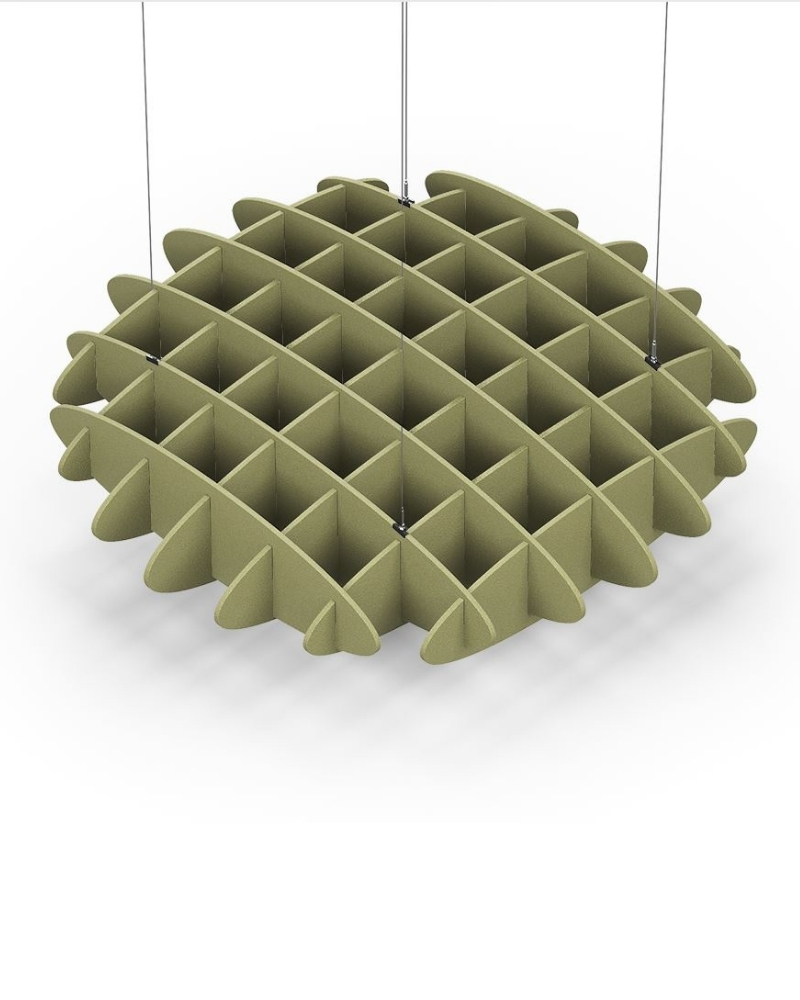













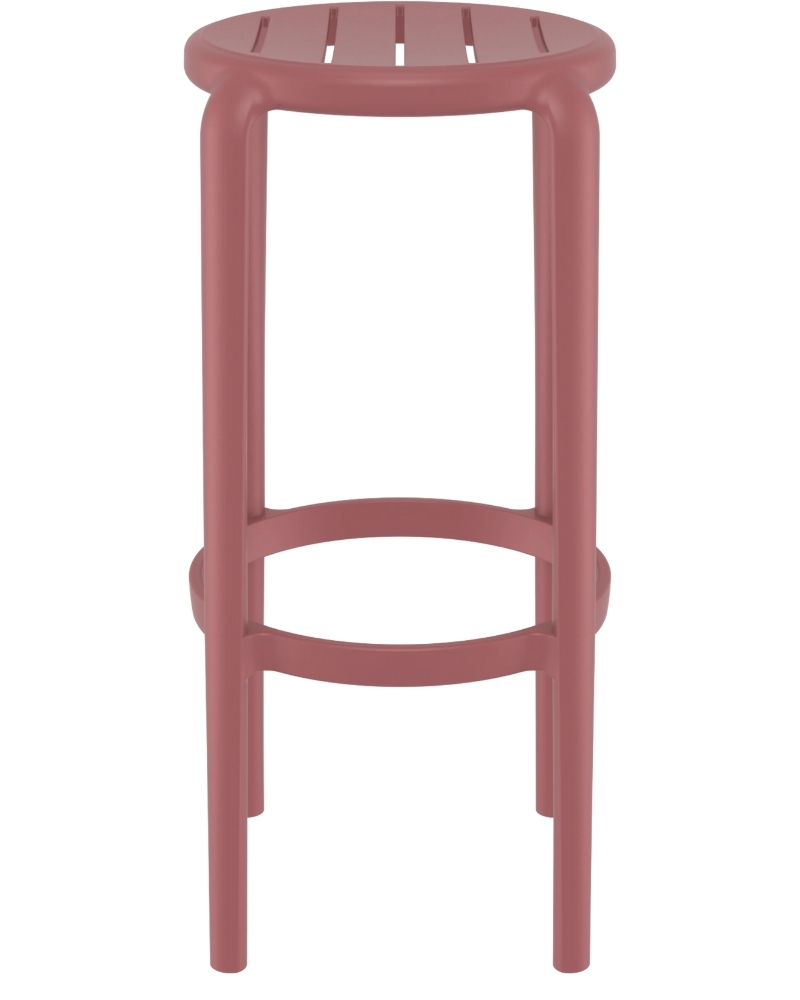







Appreciate the thorough breakdown. This is high-quality content.